In our fast-paced digital age, managing everyday tasks efficiently has become paramount. The Samsung One UI stands out not merely as a user-friendly interface but as a powerful assistant equipped with automation tools designed to streamline your smartphone experience. For Galaxy phone users, this means achieving a new level of productivity by automating tasks that may seem trivial yet consume valuable time.
Imagine a world where your phone adjusts its behavior automatically—muting itself during meetings, dimming the screen as the sun sets, or switching to battery saver mode each time you step out for work. These seemingly mundane tasks can now be handled without lifting a finger, allowing users to focus on what truly matters throughout their day.
Understanding Routines: Your New Best Friend
Central to Samsung’s automation is the Routines feature. A Routine consists of a trigger—an event that prompts the action—and one or more actions that the phone will execute in response. Think of common triggers such as specific times of day, particular locations, or conditions like a low battery percentage or entering Do Not Disturb mode. Once you’ve identified a trigger, the real magic begins with defining the actions.
Actions can range from adjusting notification settings to manipulating display properties, launching applications, or even activating features like the flashlight. This flexibility opens up myriad possibilities for customization, making it a breeze to tailor the phone’s responsiveness to fit your unique lifestyle. Envision, for instance, silencing notifications while using Samsung Health during workouts or automatically accessing the weather app after you dismiss your morning alarm—all possible with Routines.
Getting Started with Samsung’s Routines
Setting up your Routines is not just simple; it’s surprisingly intuitive. By navigating to the Settings menu and tapping on Modes and Routines, you’ll find an option to create your own. It all begins with a simple tap on the + button to start crafting your unique workflow. The process encourages exploration, enticing users to experiment with different triggers such as location-based conditions or connectivity statuses, such as being connected to Bluetooth devices.
For those eyeing greater control, you can add multiple conditions to your triggers, allowing for more refined rules. Do you want a Routine to execute only when your headphones are plugged in or Wi-Fi is active? It’s all within reach. After selecting your trigger, proceed to define the corresponding actions—for instance, dimming your display brightness during the night or turning off Wi-Fi when leaving the house.
Creating a Personalized Experience
What sets the Routines feature apart is its capacity for personalization. Not only can you set the actions to be taken, but you can also determine the order of these actions, which can be crucial for multi-step workflows. If you desire to change the display brightness and launch an app simultaneously, you can arrange these actions in a specific order, enhancing the fluidity of your smartphone’s operation.
After creating your Routine, give it a memorable name, select an eye-catching icon, and choose a color that resonates with you. This attention to detail not only makes for a sleek interface but also allows you to quickly identify Routines at a glance. Plus, should your needs change, revisiting your Routines is seamless. They are conveniently organized by those that are active and inactive, and adjustments can be made with ease.
Monitoring and Customizing Your Routines
One might wonder how to keep track of Routines once they are created. Samsung provides a clear history view, allowing users to see which Routines have run recently. This feature adds an element of oversight, enabling users to evaluate the effectiveness of their automated tasks. If certain Routines are not performing as intended or need tweaking, they can be swiftly edited or disabled without fear of losing the original settings—another testament to the user-friendly nature of One UI.
In addition, the ability to silence notifications from specific Routines provides another layer of customization. Often, we want our automation to run quietly in the background without disrupting our workflow. This discretion fosters an environment where efficiency reigns, allowing users to stay focused.
By harnessing the power of Samsung One UI’s automation features, you are not merely enhancing your smartphone experience; you are reclaiming your time and mental bandwidth. The possibilities are extensive, limited only by your imagination. It’s about making technology work for you, rather than you bending to accommodate it. As automation takes over mundane tasks, you can concentrate on more pressing matters, elevating your overall productivity and enjoyment of life.
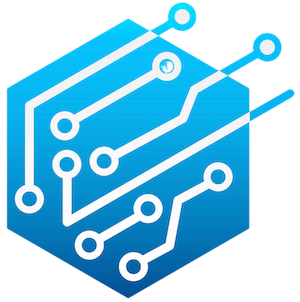

Leave a Reply