As a frequent reader of online articles, I often find it challenging to focus on the content due to the constant distractions from ads, pop-ups, and media elements on websites. This makes reading longer articles a cumbersome task. Fortunately, there are ways to improve the reading experience by utilizing desktop reading modes available in popular web browsers. These reading modes aim to provide a distraction-free, visually appealing, and focused environment for reading content.
Google Chrome, despite being a widely used browser, falls behind its competitors when it comes to reading mode functionality. The reading mode in Chrome is tucked away in a side panel, making it less user-friendly compared to other browsers. To access Chrome’s reading mode, users can click on the three dots in the browser tab, open the More Tools menu, and select Reading mode. While the reading mode offers customization options for fonts and colors, it feels somewhat detached from the overall browsing experience.
Android devices also support a reading mode that extends beyond the Chrome browser. However, users need to install a separate app called Reading mode from Google to enable this feature. Once set up, users can launch the reading mode using shortcuts, adjust text settings, and even enable voice reading. This reading mode simplifies the content for easier consumption on mobile devices.
Safari, Apple’s web browser, offers a reading mode that focuses on decluttering the interface for better readability. The reading view icon is conveniently placed on the toolbar, allowing users to switch to a distraction-free reading experience with a single click. While Safari’s reading mode lacks some advanced features found in other browsers, it provides essential customization options for fonts and colors.
Microsoft Edge, built on the Chromium codebase like Chrome, boasts an immersive reader mode that takes over the entire screen. This reading mode, known as Immersive Reader, offers a seamless reading experience with easy toggling options and personalized settings. Users can access the reading mode by clicking on the book icon next to the URL bar and explore various text preferences for a tailored reading experience.
Mozilla Firefox provides a reading mode that rivals Microsoft Edge in functionality and simplicity. Users can activate the reading mode by clicking on the page icon in the address bar, which transforms the screen into a distraction-free reading environment. While Firefox’s reading mode may not offer extensive customization options, it delivers a clean and visually pleasing layout for reading articles.
Desktop reading modes in popular web browsers offer a solution to the distraction-heavy online reading experience. By utilizing these built-in features, readers can enjoy a more focused and immersive environment for consuming long-form content. While each browser’s reading mode may vary in functionality and design, the ultimate goal remains the same: to enhance the reading experience and make online content more accessible and enjoyable. Consider exploring the reading modes in your preferred browser to discover a new way of engaging with digital content.
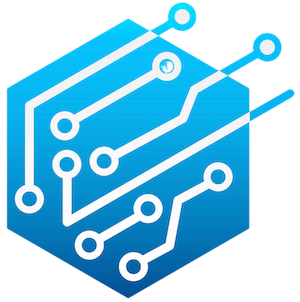
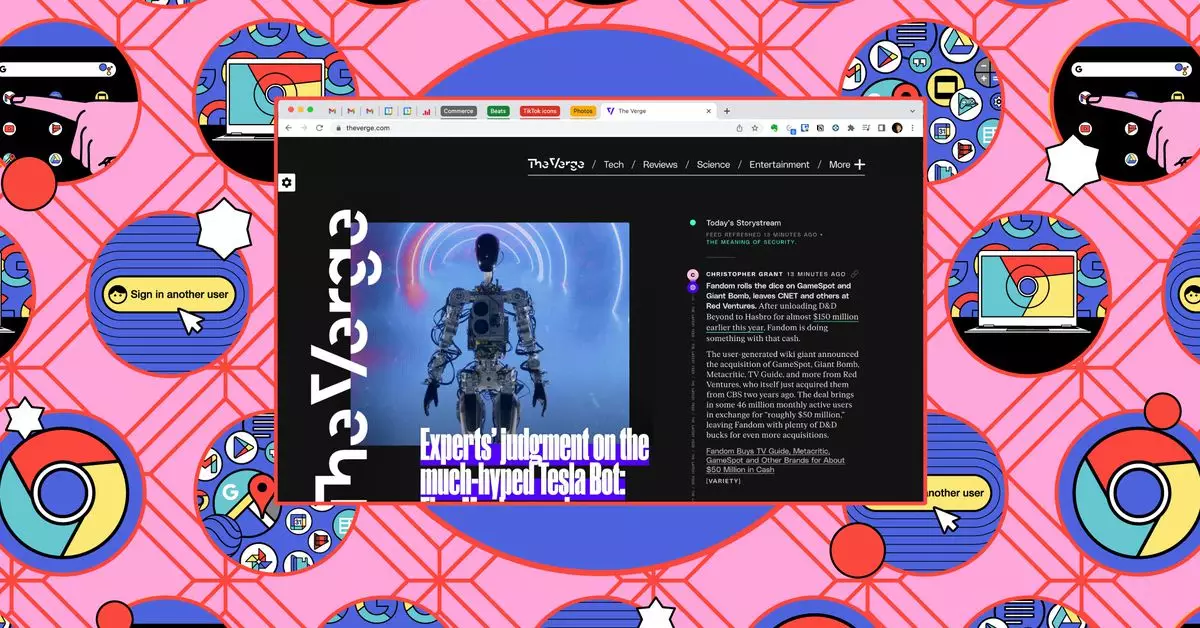
Leave a Reply